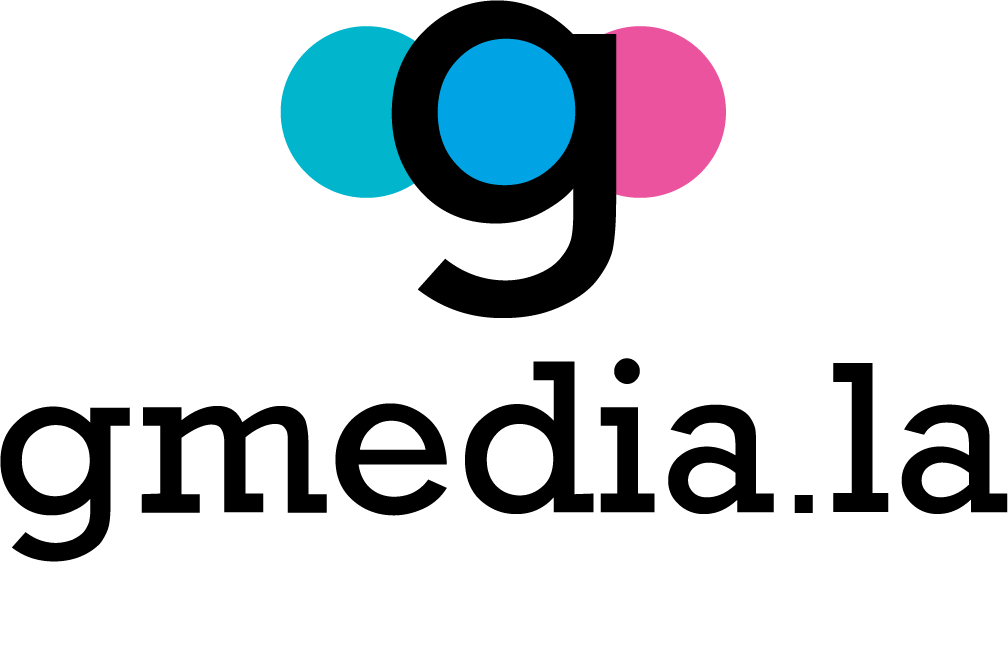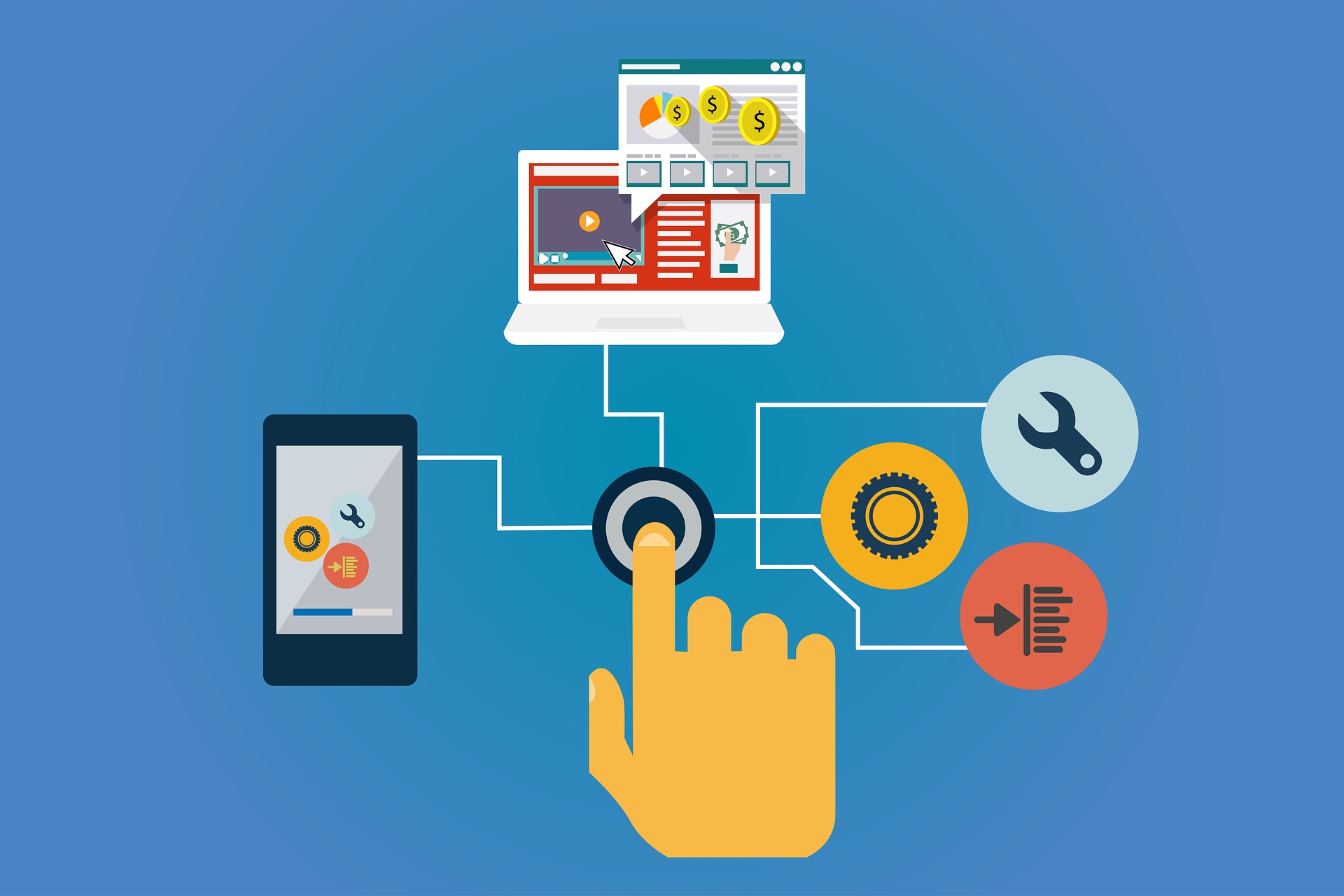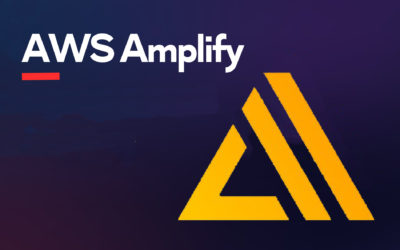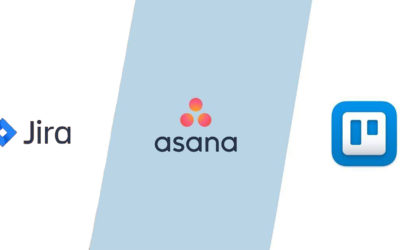WooCommerce has grown exponentially and, today, it is the most popular eCommerce platform. It is highly customizable and versatile, which has added up to more than 5000 million installations across the globe.
The WooCommerce team maintains the platform with updates for the plugin every now and then. But this is just the beginning. The maintenance stage for your store will require some information. Here’s our guide to help you.
Before starting WooCommerce Maintenance
Some tips before going into the waters of maintaining your WooCommerce site are:
- Make a list of everything you would need to change, including product descriptions and images.
- Make sure you have all the latest information at hand, such as the descriptions, pictures, prices, etc.
- Back up the eCommerce website in order to keep the data safe.
Getting started with the maintenance
There are critical steps during the maintenance:
1. Enable maintenance mode
To do this, just put your site into “Maintenance mode”. You can choose whether the whole website will be restricted or only selected pages that you will maintain.
2. Run the updates
There are two ways here: you can either run automated updates or manual updates. When using automated updates, you would not have to worry about securing the information and extra workload as everything runs in the background.
If you decide to run manual updates, the steps to follow are:
- Update WordPress core.
- Renovate the WooCommerce plugin and later the store theme.
3. Update the website information
Make sure to update the details on your website such as product information, product inventory, categories, images, and descriptions.
4. Improve the server’s security
Once you have secured the product’s data and updated everything, you must store sensitive information about the customers and, of course, your products. To secure everything, you need a security plugin that can detect and remove malware on your website and keep you informed in case there is a security breach.
5. Configure the daily backups
Daily backups are crucial to keep the data safe and to reduce any risk of losing content. Having a daily backup is great to avoid losing data like sales orders and customer information, aspects that you most likely acquire every day.
6. Test the site
To make sure the maintenance process worked fine, you should test the site with the following steps:
- Check that the updates are working properly.
- Make sure the front page looks polished and there are no visual errors.
- Run a test order and use a WooCommerce maintenance tool to evaluate if everything is loading correctly.
- Login with a customer account to test your eCommerce site and ensure it works as it should.
The final step is to switch your WooCommerce out of maintenance mode.
Do you want a great team for your WooCommerce maintenance? We are your team. Contact us and let us know how we can help.